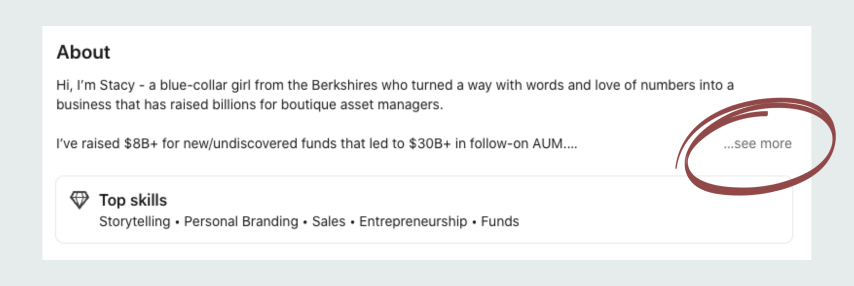Take Your LinkedIn Profile Beyond the Basics
91% of execs rate LinkedIn as their preferred platform for professional content, emphasizing that LinkedIn is not just a social network or job posting site but a powerful tool for thought leaders to shape conversations.
I’ve been posting on LinkedIn consistently since 2020 and for the last couple years, the majority of my firm’s leads originate from LinkedIn. It’s so powerful!
Are YOU ready to meet your true fans where they’re at?
First, be sure to optimize your profile.
Then you can begin posting. Here are answers to some great FAQs I get about posting.
Already got that stuff down pat? Let’s go over the questions I get about upgrading your profile and settings. These tips will help you take your profile beyond the basics.
(These questions came through chat on Samantha Russell’s and my live webinar helping advisors with their social media. Thanks for the great questions!)
When should I make the change to creator mode?
Creator mode offers a cool set of features for anyone trying to boost their personal brand.
Benefits:
People can follow you (get your posts in their feed) even if you don’t connect with them.
You can add a link to the intro section of your profile. This alone is reason to switch.
You can display the topics you post about in the About section of your profile as hashtags, helping people discover and follow you.
Your Featured and Activity sections move up higher on your profile.
You get access to more analytics.
So to answer your question… now. Make the change now.
Click the Me icon at the top of your LinkedIn homepage.
Click View Profile.
Scroll down to Resources and toggle Creator mode to ON.
Click Next on the Creator mode preview pop-up window.
Add topics (hashtags) to indicate the topics you post about the most.
Click Done.
Follow the prompts to turn on creator mode.
How do I create a featured section on my profile?
LinkedIn offers you a section to feature LinkedIn posts, LinkedIn articles, links to external sites, and/or media. An amazing way to promote your products, services, portfolio, whatever you want!
Click the Me icon at the top of your LinkedIn homepage, then View Profile.
Click the Add profile section button in your introduction section.
Click Recommended dropdown, and click Add Featured from the dropdown.
Click the Add icon on the upper right of the Featured page.
Select the type of work sample you’d like to Feature and follow prompts.
Click Save or Done.
If you’re adding an image, make it a PNG, JPG, or GIF (only the first frame of animation displayed on gifs). Videos can’t be uploaded here. The recommended minimum image size is 800 × 800 px. It will be displayed as a square unless you add a description. In this case, the square will be cropped to a rectangle, the ratio dependent on how much text is in your image title and description.
What settings are good for public visibility of my profile?
I recommend that you allow search engines to find you… to allow your true fans to find you.
Click the Me icon at the top of your LinkedIn homepage, then Settings & Privacy.
Click Visibility in the sidebar > click Edit your public profile.
I recommend toggling your profile’s public visibility to ON.
Select Public under Profile Photo and toggle all the to options to SHOW.
While you’re in there, I also recommend allowing others to see when you've viewed their profile; it’s another chance to make connections.
From Visibility settings, click Profile Viewing Options > Select Your name and headline.
Does it sound boastful to use first person in my about section?
In short, no. Everyone knows you’re writing your own bio so whether it’s in first person or third person, it’s only boastful if you write a laundry list of things that make you wonderful without the context of how you help people.
Begin your about section with who you help and how. Remember that only the first few lines show up when someone views your page so it’s important to hook them to get them to read more.
In the next paragraphs, unpack that hook. Tell them who you are and why they should choose you as their guide. Weave in both personal and professional details to help you form connections.
“Every paragraph’s job is to get you to read the next paragraph.”
LinkedIn is powerful is because people do business with people that have demonstrated their credibility, their value. Allow your fans to find you on LinkedIn, then blow ‘em away by mindfully “painting a portrait” of who you are.